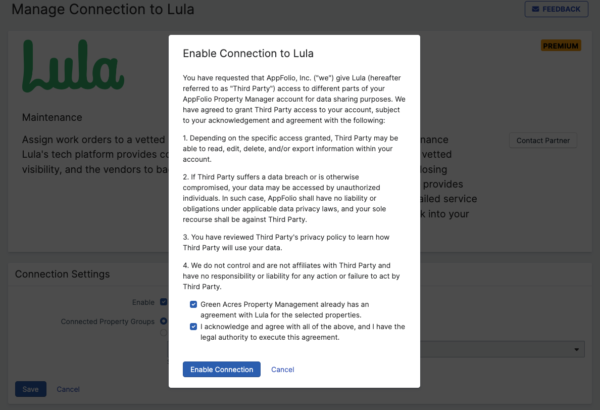How Can We Help?
- 1. While logged into your AppFolio database, click Add Functionality in the top right-hand corner and select Integrations.
- 2. Click Get AppFolio Stack™ Premium.
- 3. Enter your name as an Authorized Signer, and click Activate AppFolio Stack™ Premium. (Only Presidential Users can sign up for this feature)
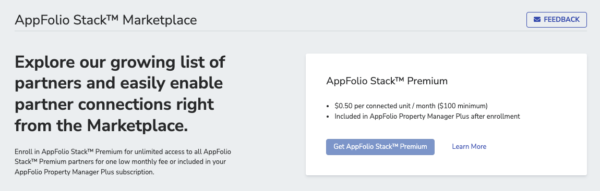
This will enable AppFolio Stack™ for your database and you are ready to sign up for the Lula Integration.
- 1. In AppFolio, click your name in the top right-hand corner. Then, select General Settings from the dropdown menu.
- 2. From General Settings click Manage AppFolio Stack™ Integrations.
- 3. Scroll down to Lula, click the drop-down arrow, and select Manage Connection.

- 4. Click Setup Connection in the Connection Settings block. Select whether to enroll all properties or specific Property Groups to Lula. Then click Save.

- 5. Tick the boxes indicating that an agreement exists with Lula and the terms of agreement have been reviewed and approved for this connection.
- 6. Click Enable Connection. Once this is done your request will be sent over to us and we will be able to get started! Please allow up to 48 hours for the integration to begin working in AppFolio. Also, the integration will not retroactively add updates to any previous work orders that you sent to Lula. The integration will only work for new work orders.